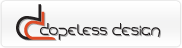1. Download Dopeless Hotspots, that includes:
-
dopelessHotspots
-
css
-
style.css –main CSS
-
arrow.png – arrow icons for zoom-in image frame
-
hide_hotspots.png – hide hotspots icon
-
show_hotspots.png –unhide hotspots icon
-
hotspot_plus.png – expand hotspot icon
-
hotspot_minus.png – collapse hotspot icon
-
scripts
2. Extract package contents somewhere on your server.
3. Include dopelessHotspots.js plugin in <head> section of your HTML after Jquery main library connection.
<script type="text/javascript" src="https://ajax.googleapis.com/ajax/libs/jquery/1.9.0/jquery.min.js"></script>
<script type="text/javascript" src="dopeless_hotspots/scripts/dopelessHotspots.min.js"></script>
4. Provide Link to CSS file in <head> section of your HTML
<link rel="stylesheet" href="dopeless_hotspots/css/style.css" type="text/css" media="screen" />
5.Add <div> container to your HTML, specify it's ID:
<div id='my_hotspot'></div>
6. Add an image to newly created <div> element
<div id='my_hotspot'>
<img src='images/my_image.jpg'/>
</div>
7.Add an<a> element with a class 'sethotspot' after an image for every hotspot you want to appear. You must specify some attributes for every <a> element:
title: hotspot title
posix: horisontal position (in percents, relative to image width)
posiy: vertical position (in percents, relative to image height)
href: relative path to hotspot zoom-image (optional)
content of an <a> element: text to appeat on hotspot (optional)
<div id='my_hotspot'>
<img src='images/my_image.jpg'/>
<a class='sethotspot' href='#' title='My Title' posix='12' posiy='72'></a>
<a class='sethotspot' href='dopeless_hotspots/images/ethernet.jpg' title='Other title' posix='46' posiy='76'>My hotspot text</a>
</div>
8. Add plugin call somewhere after image
<script>
$(document).ready(function() {
$('#my_hotspot').dopelesshotspots({
});
});
</script>
To use multiple instances on a single page you have to add several <div> containers with unique IDs. Then you have to run plugin for every image. For example:
<script>
$(document).ready(function() {
$('#my_hotspot').dopelesshotspots({
});
$('#my_second_hotspot').dopelesshotspots({
});
});
</script>
9. You can specify theese options:
|
option
|
default value
|
description
|
|
hotspotsTitle
|
Highlights
|
Title of hotspots menu
|
|
maxHotspotWidth
|
30
|
Maximal width of hotspot, relative to image width
|
|
showMenu
|
true
|
If to show navigation menu
|
|
showHideBut
|
true
|
If to show hide button
|
Example of using options:
<script>
$(document).ready(function() {
$('#hotspot_1').dopelesshotspots({
'hotspotsTitle':'Hotspots',
'showMenu':false
});
});
</script>